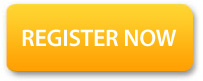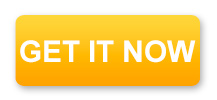SharePoint Metadata is advancing with the versions and if you know how to work with the metadata you can make it easier for the users to search, locate, organise and use stuff within your organization.
The tags and the site columns makes it easier to get what you need within the search query, Below is a video from Sean Bordner who explains sites columns, Content Types, Term Store and Term set with real world examples we really found it useful and think if you spend 21 minutes here you can understand the sharepoint metadata in a better way
http://www.youtube.com/watch?v=_1ZiDWycyfs
Thursday, December 26, 2013
Wednesday, December 25, 2013
Practice question answers for exam 70-332 | Advanced Solutions of Microsoft SharePoint Server 2013
If you are looking forward to clear 70-332 paper and looking for practice questions answers like me, here i have combined a set of links which can be useful.
The best place where i could see the questions and answers is mcseananswers.com
I am listing down the links to go step by step these are 12 part series which contains 70 questions and answers which might give you an idea of stuff you can expect in 70-332 paper
-----------------------------------------------------------------------
-------------------------------------------------------------------------------------
The best place where i could see the questions and answers is mcseananswers.com
I am listing down the links to go step by step these are 12 part series which contains 70 questions and answers which might give you an idea of stuff you can expect in 70-332 paper
-----------------------------------------------------------------------
I will add more links here when I make progress.
More information can be found at http://www.microsoft.com/learning/en-in/exam-70-332.aspx
More information can be found at http://www.microsoft.com/learning/en-in/exam-70-332.aspx
Friday, November 22, 2013
Linked table is unavailable. Microsoft access cannot contact the server.
Linked table is unavailable. Microsoft access cannot contact the server.
We got this error message when we tried to export our big fat list to “open with access”
We recently found this issue coming up for one of our lists and we are still searching for the solution but when I tried googlng for solution. The only part I found was a hot fix. We have users complaining about this list not working since morning and the hotfix would not make any sense at this moment because it used to work and everyone swears no changes were made.
What should be your check list for such type of issue? I have tried to list what I did, hope it helps you.
1. What are the statists of the list.
· Number of columns
· Number of items
· Number of lookup columns
This part in my case was way above the ordinary 163 columns and 12 thousand+ items
2. Does it work with a different view and less columns
3. Does it work with Access 2007 and Access 2010
4. Does it work with a other lists in the same site or sub site (this worked for me)
5. Does export to excel option works ( this one didn’t work for me, it just helped us to drill the problem down further to the list contents)
6. I saved the list as a template without content and created list again and tried opening with access (this worked – not sure what that really mean)
8.(http://support.microsoft.com/kb/2552989/ )
Close assumptions:
According to the kb 270262
You cannot receive data from SharePoint lists in Microsoft Access if the following conditions are true:
- When there is a problem with the health of the Microsoft SharePoint Server (for example, it runs slowly).
- You have a low bandwidth connection.
- You have a large or complex SharePoint list/document library.
- There is a large distance between you and the server.
- There are more than 255 columns in the SharePoint list/document library.
Out of this the large distance to server sounds funny. The only point I could use to my defense was” You have a large or complex SharePoint list/document library.”
But MS did not specify what that meant so I checked on the threshold section of MSDN at http://technet.microsoft.com/en-us/library/cc262787.aspx
Which says :
SharePoint Server 2013 data is stored in SQL Server tables. To allow for the maximum number of possible columns in a SharePoint list, SharePoint Server 2013 will create several rows in the database when data will not fit on a single row. This is called row wrapping.
To prevent too much load, by default a maximum of six SQL Server rows are allowed Each time that a row is wrapped in SQL Server, an additional query load is put on the server when that item is queried because a SQL join must be included in the query. for a SharePoint item. This limit leads to a particular limitation on the number of columns of each type that can be included in a SharePoint list. The following table describes the limits for each column type.
The row wrapping parameter can be increased beyond six, but this may result in too much load on the server. Performance testing is recommended before exceeding this limit.
And you can find from the table how row wrapping is determined.
For Single line of text SQL Server row wrapping occurs after each 64 columns in a SharePoint list.
So on and so forth. Please check the technet link for more information.
This could be a reason of the error message popping up.
As mentioned I was still not able to determine the cause, will update this article when I can.
Thursday, November 7, 2013
Boundaries, thresholds and supported limits in SharePoint 2013
In SharePoint Server 2013, there are certain limits that are
by design and cannot be exceeded, and other limits that are set to default
values that may be changed by the farm administrator. There are also certain
limits that are not represented by a configurable value, such as the number of
site collections per web application.
Plan browser support in SharePoint 2013
Supported Internet Explorer versions
The product group makes every effort to validate that
SharePoint functionality works correctly with released versions of
Internet Explorer. Customers who want a more deeply validated browser
interaction experience should strongly consider Internet Explorer.
Internet Explorer 10, Internet Explorer 9, Internet Explorer 8
Internet Explorer 10, Internet Explorer 9, Internet Explorer 8
Other supported browsers
-
Google Chrome (latest released version)
-
Mozilla Firefox (latest released version plus immediate previous version)
For example, if the latest released version is 10, then version 9 would be supported.
-
Apple Safari (latest released versions
Wednesday, November 6, 2013
Browser support with SharePoint Foundation 2010
SharePoint
Needs optimal browser for best performance and you would need to know
the supported browsers before you plan to use it for your company, no
points for guessing that Microsoft would support their own Browser much
more than the other popular ones available in the market.
ActiveX controls
Some functionality in SharePoint Foundation 2010 requires the use of ActiveX controls. This produces limitations on browsers which do not support ActiveX. Currently only 32-bit versions of Internet Explorer support this functionality. All other browsers have the limitations.
Mobile browser support
- IE6 is not supported by Microsoft as it’s an outdated version
- IE 7 to 11 are supported in both 32 and 64 bit flavors.
ActiveX controls
Some functionality in SharePoint Foundation 2010 requires the use of ActiveX controls. This produces limitations on browsers which do not support ActiveX. Currently only 32-bit versions of Internet Explorer support this functionality. All other browsers have the limitations.
Mobile browser support
- Windows Phone 7.0 Internet Explorer
- Apple iOS 4.0 Safari
- Google Android 2.1 Android Browser
- Research in Motion (RIM) Blackberry 4.0 Blackberry Browser
- Nokia Symbian 3 Nokia Browser
Is SharePoint 2007 really outdated?
If
you are one amongst the people who joined this amazing product in 2007
when it was in full boom and were comfy working with the Central Admin
and the SSP and then when you rubbed your soul into it you got the new
ribbons and stuff around ...I know how it feels.
MOSS is classy, its seems like your working on something.. a website ... the ribbons in 2010 just makes everything look like Office but yes we do need then so the end users can explore all the functionality of options available.
But we have to move on as everyone does .. Still there are organizations stuck with 2007 because the cost of upgrade is something they need to think upon. For the 2007 Share pointers I have something here.
Here is downloadable content for 2007 that you can read and use as per your needs.
http://technet.microsoft.com/en-us/library/cc262788(v=office.12).aspx
MOSS is classy, its seems like your working on something.. a website ... the ribbons in 2010 just makes everything look like Office but yes we do need then so the end users can explore all the functionality of options available.
But we have to move on as everyone does .. Still there are organizations stuck with 2007 because the cost of upgrade is something they need to think upon. For the 2007 Share pointers I have something here.
Here is downloadable content for 2007 that you can read and use as per your needs.
http://technet.microsoft.com/en-us/library/cc262788(v=office.12).aspx
Thursday, October 3, 2013
Wednesday, October 2, 2013
SharePoint 2013 updates
June 2013 CU + April 2013 CU + March Public Update for SharePoint 2013
June 2013 CU for SharePoint 2013
The KB articles for June CU will be available at the following locations in a couple of days:
- KB 2817346 - SharePoint Foundation 2013 June 2013 CU
- KB 2817414 - SharePoint Server 2013 June 2013 CU
- KB 2817415 - SharePoint Server 2013 with Project Server June 2013 CU
- KB 2817350 - Office Web Apps Server 2013 June 2013 CU
The Full Server Packages for June 2013 CU are available through the following links:
- Download SharePoint Foundation 2013 June 2013 CU
- Download SharePoint Server 2013 June 2013 CU
- Download Project Server 2013 June 2013 CU
- Download Office Web Apps Server 2013 June 2013 CU
April 2013 CU for SharePoint 2013
- Download SharePoint Foundation 2013 April 2013 CU
- Download Office Web Apps Server 2013 April 2013 CU
March Public Update for SharePoint 2013
Install future cumulative updates for SharePoint 2013 it will be mandatory to first install the March public update.
- KB 2768000 - SharePoint Foundation 2013
- KB 2767999 - SharePoint Server 2013
- KB 2768001 - Project Server 2013
The Full Server Packages for March 2013 PU are available through the following links:
Download IE links
IE10
IE9
Get
Internet Explorer 9 for Windows 7
Get Internet Explorer 9 for Windows 7 64-bit edition
Get Internet Explorer 9 for Windows Vista
Get Internet Explorer 9 for Windows Vista 64-bit edition
Get Internet Explorer 9 for Windows 7 64-bit edition
Get Internet Explorer 9 for Windows Vista
Get Internet Explorer 9 for Windows Vista 64-bit edition
IE8
Get
Internet Explorer 8 for Windows XP
Get Internet Explorer 8 for Windows XP Professional 64-bit Edition
Get Internet Explorer 8 for Windows Vista
Get Internet Explorer 8 for Windows Vista 64-bit edition
Get Internet Explorer 8 for Windows XP Professional 64-bit Edition
Get Internet Explorer 8 for Windows Vista
Get Internet Explorer 8 for Windows Vista 64-bit edition
IE7
Labels:
Download IE links,
IE10,
IE7,
IE8,
IE9
How to Repair IE10 in windows 7
- Close all Internet Explorer and Explorer windows that are currently open.
- Start Internet Explorer.
- On the Tools menu, tap or click Internet options. If you don't see the Tools menu, press Alt.
- In the Internet Options window, tap or click the Advanced tab.
- Tap or click Reset. If you're using Windows Internet Explorer 6, click Restore Default.
- In the Reset Internet Explorer Settings dialog box, tap or click Reset.
- Select the Delete personal settings check box if you also want to remove browsing history, search providers, Accelerators, home pages, Tracking Protection, and ActiveX Filtering data.
- When Internet Explorer finishes applying default settings, tap or click Close, and then tap or click OK.
- Exit and then start Internet Explorer.
Friday, July 19, 2013
How to change image library location in SharePoint Blog site?
First of all it depends on which method
you are using to publish blog?
Is it using MS Word?
Or you are directly creating posts on
blog site?
If
you are using MS Word
If you are using MS Word to publish post
to SharePoint Blog site then it will automatically publish images to "Photos" picture library.
Below are the steps to change the
default location
- Open MS Word > New > Blog
- Manage Accounts > Select the account and click on change
- Click "Picture Option", this will give you 3 more option - SharePoint Blog, My Own Server and don't upload images
- Select the second option
- Provide URL of another picture library where you want to upload images into source and upload URL, click OK.
- It will give you pop up after successful registration
Or
Direct posting on SharePoint Blog site
If you are directly creating posts
inside blog site then you have to first create another picture library and
while you are inserting an image it will give an option where to save this
image.
Thursday, July 4, 2013
SharePoint Optimization: ADC Implementation Tips & Methodologies
| ||||||||||||||
Wednesday, July 3, 2013
Session state can only be used when enableSessionState is set to true, either in a configuration file or in the Page directive- SharePoint2010
Complete Error Message
Before you start your troubleshooting, make sure that the State Service service application is running. How you will check this?
Session state can only be used when enableSessionState is set to true, either in a configuration file or in the Page directive. Please also make sure that System.Web.SessionStateModule or a custom session state module is included in the <configuration>\<system.web>\<httpModules> section in the application configuration.
The security validation for this page has timed out. Click Back in your Web browser, refresh the page, and try your operation again
Problem Description
The security validation for this page has timed out" error message when a user submits data to Windows SharePoint Services
Error Message
The security validation for this page has timed out. Click back in your Web browser, refresh the page, and try your operation again.
If you are facing this error message then Microsoft has already published an article on this which is very useful and resolves your issues. Million thanks to Microsoft for publishing this detail information along with root cause.
Thanks to MS
Resolution
http://support.microsoft.com/kb/888828
The security validation for this page has timed out" error message when a user submits data to Windows SharePoint Services
Error Message
The security validation for this page has timed out. Click back in your Web browser, refresh the page, and try your operation again.
If you are facing this error message then Microsoft has already published an article on this which is very useful and resolves your issues. Million thanks to Microsoft for publishing this detail information along with root cause.
Thanks to MS
Resolution
http://support.microsoft.com/kb/888828
Content databases contain orphaned items
Problem Description
The SharePoint Health Analyzer detected an error.
Content databases contain orphaned items.
The SharePoint Health Analyzer detected an error.
Content databases contain orphaned items.
EXECUTE permission was denied on the object 'proc_putObject', database 'SharePoint_Config', schema 'dbo'
Problem Description
While I was deploying my solution , got an exception as follows
Error MessageEXECUTE permission was denied on the object 'proc_putObject', database 'SharePoint_Config', schema 'dbo'
While I was deploying my solution , got an exception as follows
Error MessageEXECUTE permission was denied on the object 'proc_putObject', database 'SharePoint_Config', schema 'dbo'
Reference links for March Public Update for SharePoint 2013
http://blogs.technet.com/b/praveenh/archive/2013/03/19/march-2013-public-update-pu-for-sharepoint-server-2013-is-here.aspx
http://blogs.technet.com/b/mspfe/archive/2013/04/05/sharepoint-2013-march-2013-public-update-required-for-future-cumulative-updates.aspx
http://www.toddklindt.com/blog/Lists/Posts/Post.aspx?ID=398
http://blogs.msdn.com/b/chhopkin/archive/2013/04/04/sharepoint-2013-updates-as-of-april-2013.aspx
http://blogs.msdn.com/b/russmax/archive/2013/04/01/why-sharepoint-2013-cumulative-update-takes-5-hours-to-install.aspx
http://technet.microsoft.com/en-us/sharepoint/jj891062.aspx
http://www.microsoft.com/en-in/download/details.aspx?id=36987
http://support.microsoft.com/kb/2767999
Windows could not start the SharePoint 2010 administration service on local computer.
Infrastructure:
SP Version: Microsoft SharePoint Server 2010-SP1
Server: Windows Server 2008 R2
Problem DescriptionNot able to start the SharePoint Administration 2010 Service in services.msc
ErrorWindows could not start the SharePoint 2010 administration service on local computer.
SP Version: Microsoft SharePoint Server 2010-SP1
Server: Windows Server 2008 R2
Problem DescriptionNot able to start the SharePoint Administration 2010 Service in services.msc
ErrorWindows could not start the SharePoint 2010 administration service on local computer.
Adding an Email Link in SharePoint site page
There was a requirement raised by one of my user to add Email lnk to the SharePoint site page, I followed below steps to achieve this
Add Content Editor Web Part on the page and in source editor insert following code
<a href="mailto:abc@xyz.com">Email Us</a>
or
open a site page in SharePoint Designer, select the location where you have to put the link and then insert above code
or
if you want users to directly open email link on a page when they click on "Email Us / Contact Us" button then assign
"OnClick" event to Contact Us button / tab with above code
<INPUT TYPE="button" VALUE="Email Us" onClick="parent.location='mailto:abc@xyz.com'">
hope this helps
Monday, June 24, 2013
Cannot open the excel files in Sharepoint 2010
Issue :
Users cannot open excel files in SharePoint 2010 from the Library and get an error
Users cannot open excel files in SharePoint 2010 from the Library and get an error
"This workbook cannot be opened because it is not
stored in an Excel Services Application trusted location. To create an
Excel Services Application trusted location, contact your system
administrator"
Initially what users do - They contact SP admins and ask them to add library to trusted file location (as error says) but in SP 2010 it's not the case
Cause :
By default the files are designed to open in browser . So it is checking for trusted location
Resolution :
Initially what users do - They contact SP admins and ask them to add library to trusted file location (as error says) but in SP 2010 it's not the case
Cause :
By default the files are designed to open in browser . So it is checking for trusted location
Resolution :
- Go to the Library
- On the top click on Library and go to Library settings .
- Under General settings you will find Advanced settings
- Over there you will find the option which by default is set to open in Browser
- You need to set it to Open in Client and there you go .
- Click OK and you are done
FREE Trial Download for IT Job Scheduling Software

| ||||||||||
Monday, May 13, 2013
SharePoint 2013 Technical Diagrams
A very good Microsoft article
on SharePoint
2013 Technical Diagrams
Subscribe to:
Posts (Atom)
Popular Posts
-
This is the method, I followed to achieve – add image to custom list with calculated / conditional column. Following is the result list...
-
if you want to do a User profile import in SharePoint 2010.. you should have the 'User Profile Synchronization Service' started....
-
SharePoint provides you “Export to Spreadsheet” feature across almost all list, allowing you to export your list content to Excel. But no...
-
Note: A LOT of these questions are specific to SharePoint 2007, and won't have applicability for SharePoint 2003! 1) What are the...
-
A very common & known issue while migrating IE versions. There is couple of steps and checking should be done to get this resolved. ...
-
The April 2015 Cumulative Update for SharePoint 2010 has been released. SharePoint Foundation: https://support.microsoft.com/en-us/kb...
-
I found this really great article that talks in depth as well in an easy language about the new options of under look and feel of 2013. h...
-
We love virtual labs they are free, non hassle and disposable ways to work around SharePoint deployment SharePoint 2010 virtual lab can be...
-
The April 2015 Cumulative Update for SharePoint 2013 has been released. SharePoint Foundation: http://support.microsoft.com/kb/29652...
-
June 2014 Cumulative Update for SharePoint 2013 has been released. SharePoint Foundation - KB2881063 http - //support.microsoft.com/kb...
Disclaimer
The opinions expressed on this blog are the personal views of Pratik's SharePoint Blog, and do not represent or reflect the viewpoints or policies of any past, present, or future employer, colleague, or customer, or any other entity. The posts on this blog are provided ‘as is’ with no warranties, express or implied, and confer no rights. Use of information contained within this blog, including specific technical steps mentioned herein, is at your own risk. References to specific software products, processes, resources, or companies do not imply any endorsement.